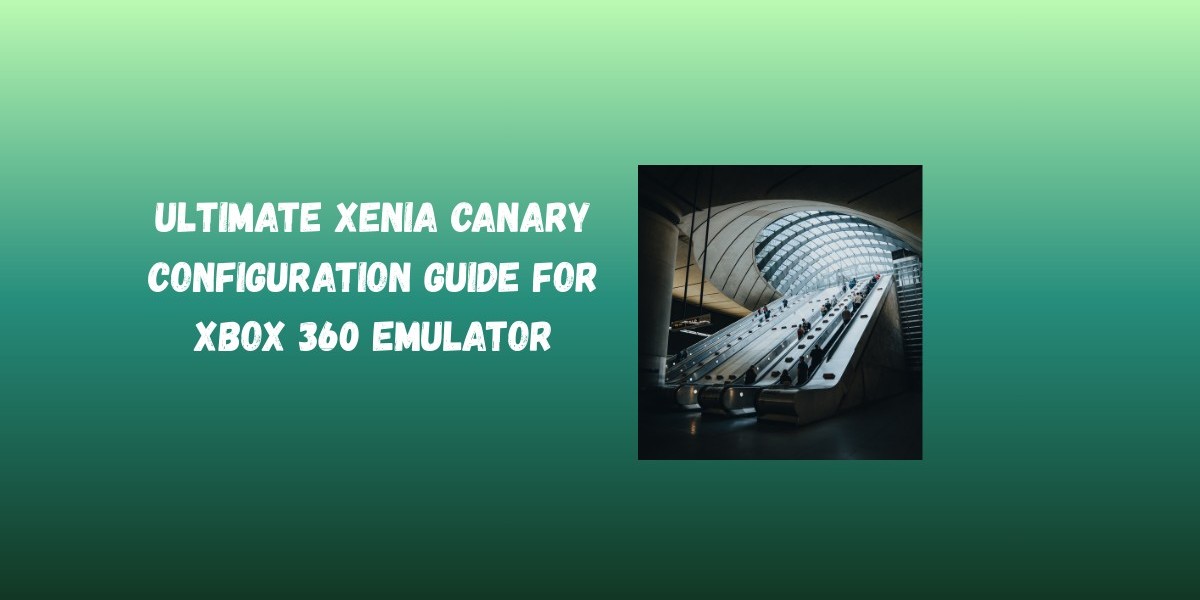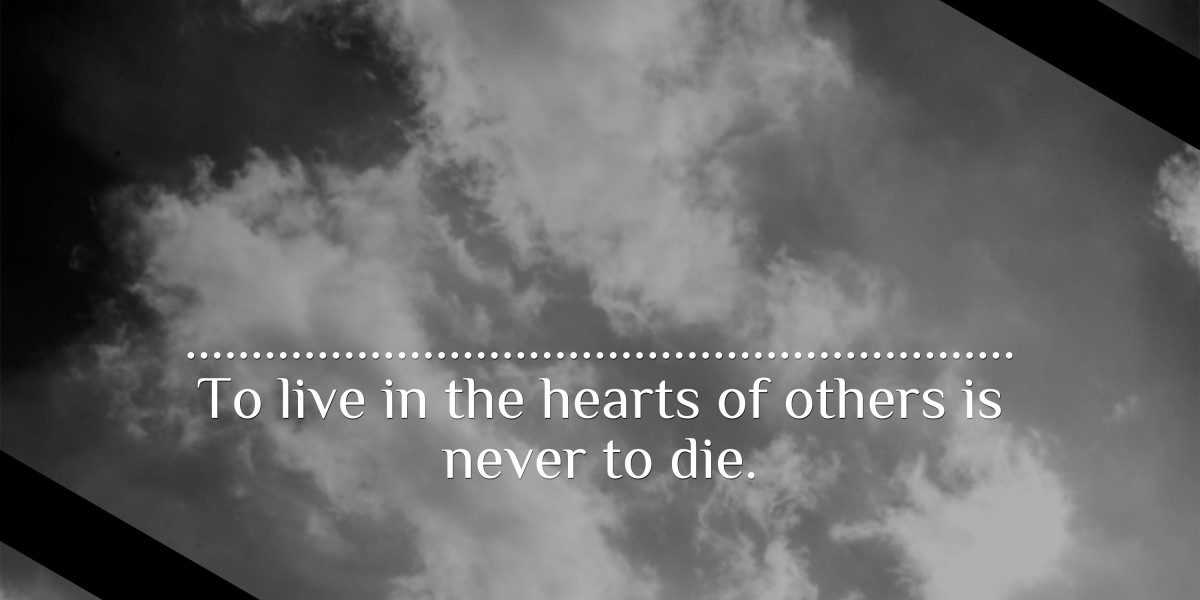Introduction
Emulation has opened the doors for gamers to enjoy classic consoles on modern PCs, and one of the most advanced Xbox 360 emulators is Xenia Canary. Unlike the main build, Xenia Canary is an experimental version packed with new features, performance tweaks, and compatibility improvements.
However, because it is experimental, configuring it properly can be challenging. If you don’t set it up correctly, you may experience crashes, lag, or poor visuals. That’s why this guide covers the ultimate Xenia Canary configuration so you can run Xbox 360 games on your PC with maximum performance.
System Requirements for Xenia Canary
Before tweaking settings, make sure your PC is powerful enough to run the emulator smoothly.
Minimum Requirements:
CPU: Intel i5 4th Gen or AMD Ryzen 3
GPU: NVIDIA GTX 960 / AMD RX 460 with Vulkan support
RAM: 8GB
OS: Windows 10 (64-bit)
Recommended Requirements:
CPU: Intel i7 8th Gen or AMD Ryzen 5/7
GPU: NVIDIA GTX 1660 Ti / RTX 2060 or AMD RX 5700
RAM: 16GB or more
OS: Windows 10/11 (64-bit)
Downloading and Setting Up Xenia Canary
Go to the official Xenia Canary GitHub page.
Download the latest Canary build.
Extract the files into a separate folder.
Create subfolders for patches, content, and saves for better organization.
Launch xenia canary.exe to start the emulator.
Best Xenia Canary Configuration Settings
1. Graphics Settings
Backend: Use Vulkan for best performance (DirectX12 is less stable).
VSync: Enable to prevent screen tearing.
Resolution Scaling: Set to 2x for 1080p, 3x for 1440p, or 4x for 4K depending on your GPU.
Anti Aliasing: Keep it on for smoother edges.
Texture Cache: Set to “GPU” for better rendering speed.
2. Audio Settings
Backend: Choose XAudio2 for minimal audio lag.
Buffer Size: Keep it default unless you face stuttering.
3. Input / Controller Settings
Xenia Canary supports Xbox 360 and Xbox One controllers natively.
For DualShock or other controllers, use third party tools like DS4Windows.
Configure button mappings in the xenia.config.toml file if needed.
4. CPU Settings
Allow Host GPU Scheduling (Windows 10/11) for better performance.
Enable CPU Threading if your processor has more than 4 cores.
Disable background apps to free up resources.
5. Storage & Save Settings
Set up a separate folder for save files to avoid corruption.
Back up saves before updating to a new Canary build.
Using Xenia Canary Patches for Better Performance
60FPS Unlock Patches Makes gameplay smoother.
Resolution Scaling Patches Run games in higher resolutions.
Bug Fix Patches Fix crashes and compatibility issues.
To apply patches:
Download the patch file (YAML format).
Place it inside the patches folder.
Restart the emulator and launch your game.
Tips to Improve Performance in Xenia Canary
Always use the latest GPU drivers.
Enable Windows Game Mode to prioritize performance.
Use Full Screen Mode for smoother gameplay.
Close background programs like browsers, Discord, or streaming apps.
Common Issues and Fixes
Game Crashes: Update to the latest Canary build and check for patches.
Black Screen: Switch from DirectX12 to Vulkan.
Low FPS: Reduce resolution scaling or disable anti aliasing.
Audio Stutter: Increase buffer size in audio settings.
Conclusion
Configuring Xenia Canary properly is the key to enjoying Xbox 360 games smoothly on PC. By adjusting graphics, audio, CPU, and input settings, as well as applying patches, you can maximize both performance and compatibility. With this ultimate configuration guide, you’re now ready to make the most out of your Xbox 360 emulation experience on Xenia Canary.