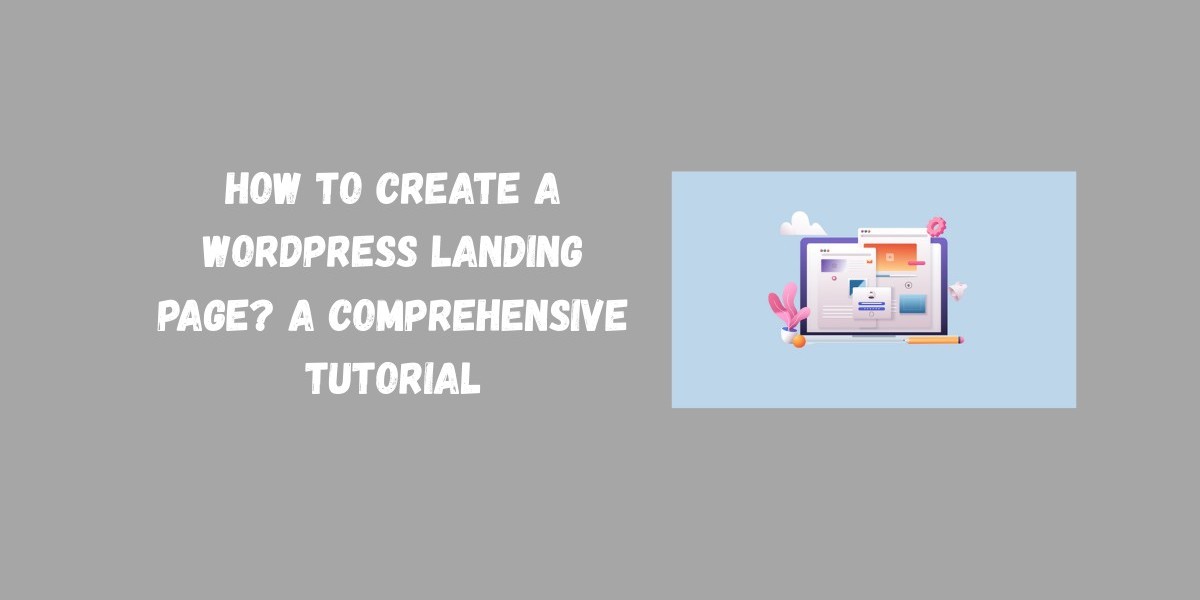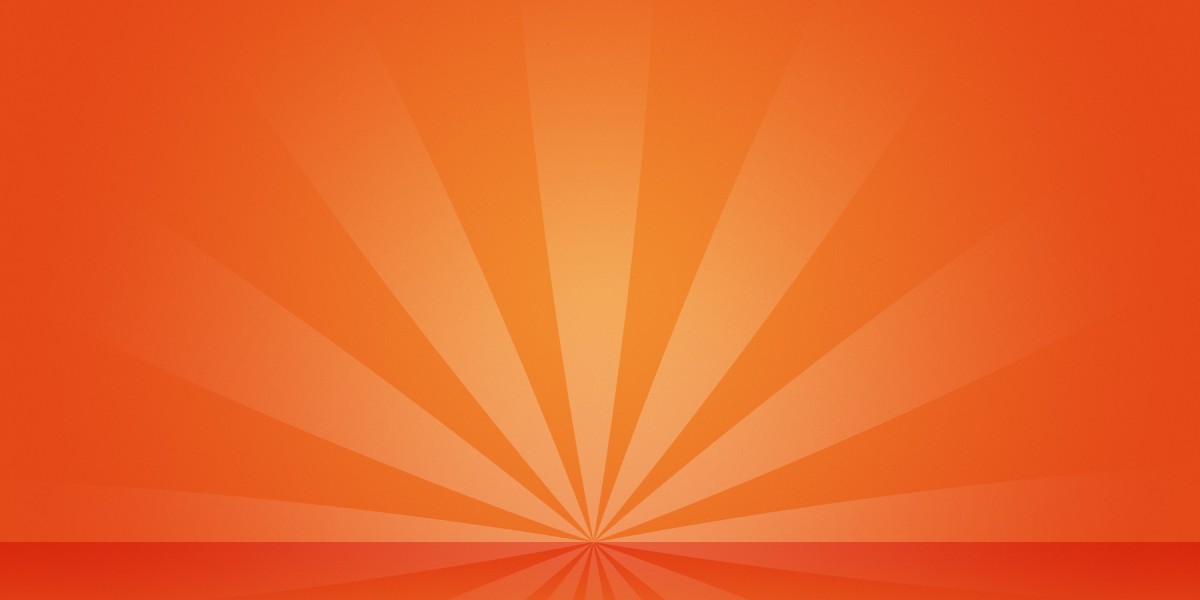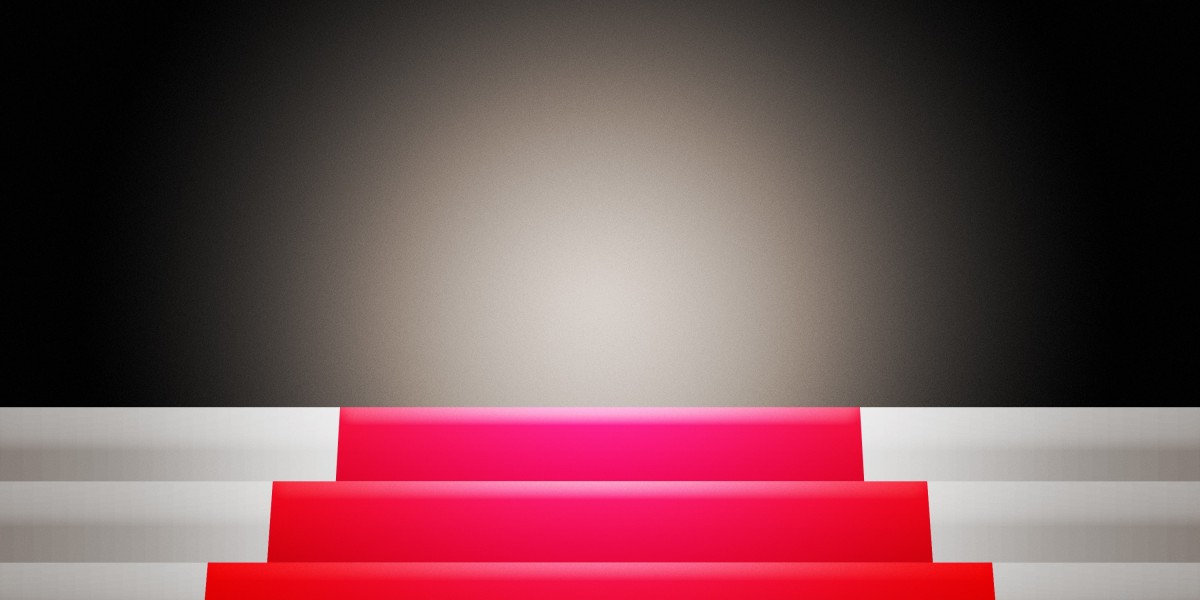Introduction
A landing page is one of the most powerful tools in digital marketing. Whether you’re promoting a product, running an ad campaign, or collecting email sign ups, a well designed landing page can make all the difference. If you’re using WordPress, creating a landing page is easier than you think.
In this guide, we’ll walk you through how to create a WordPress landing page from scratch. You’ll learn about the best tools, plugins, and design strategies to build a page that looks professional and converts visitors into customers.
What is a Landing Page?
A landing page is a dedicated page designed to achieve a single goal, such as:
Driving sales for a product or service
Capturing leads through forms
Encouraging newsletter sign-ups
Promoting webinars, events, or offers
Unlike regular web pages, landing pages minimize distractions and focus on conversions.
Step by Step Guide to Creating a WordPress Landing Page
Step 1: Choose the Right Theme or Plugin
To build a landing page in WordPress, you can either:
Use a landing page plugin like Elementor, Beaver Builder, or SeedProd.
Select a WordPress theme with built in landing page templates.
Plugins offer more flexibility, while themes provide quick setup options.
Step 2: Install and Set Up Your Page Builder
For this tutorial, let’s use Elementor as an example:
Go to Plugins > Add New in your WordPress dashboard.
Search for Elementor Page Builder and install it.
Activate the plugin to start customizing.
Step 3: Create a New Page
Navigate to Pages > Add New.
Title your page (e.g., “Special Offer” or “Free Trial”).
Click Edit with Elementor (or your chosen builder).
Step 4: Design Your Layout
Your landing page should include:
A strong headline that grabs attention
A clear subheading that explains your offer
High quality visuals (images, videos, or graphics)
A call to action (CTA) button (e.g., “Sign Up Now” or “Get Started”)
Minimal distractions (avoid menus and sidebars)
Step 5: Add Forms and Integrations
If your goal is lead generation:
Add a form widget for collecting emails or sign-ups.
Integrate it with email marketing tools like Mailchimp, ConvertKit, or HubSpot.
Step 6: Optimize for Conversions
Keep your copy short and persuasive.
Highlight benefits over features.
Use contrasting colors for CTA buttons.
Include testimonials or social proof if available.
Step 7: Test and Publish
Preview your page before publishing.
Test your form submissions and CTA buttons.
Use A/B testing tools to compare different versions of your landing page.
Best Practices for WordPress Landing Pages
Mobile Responsiveness – Ensure your page looks good on all devices.
Fast Loading Speed – Optimize images and use a reliable host.
SEO Optimization – Add meta descriptions, keywords, and schema where possible.
Analytics Tracking – Connect Google Analytics or Facebook Pixel to monitor performance.
Conclusion
Creating a WordPress landing page doesn’t require advanced technical skills. With the right tools, a clear design strategy, and attention to conversion focused elements, you can build a landing page that drives results. Whether you use Elementor, SeedProd, or another builder, the key is to keep things simple, persuasive, and optimized for your audience.
By following this tutorial, you’re now ready to design landing pages that boost sales, generate leads, and grow your online presence. And when paired with reliable hosting providers like ARZ Host, your landing pages will load faster, perform better, and deliver the professional experience your visitors expect.