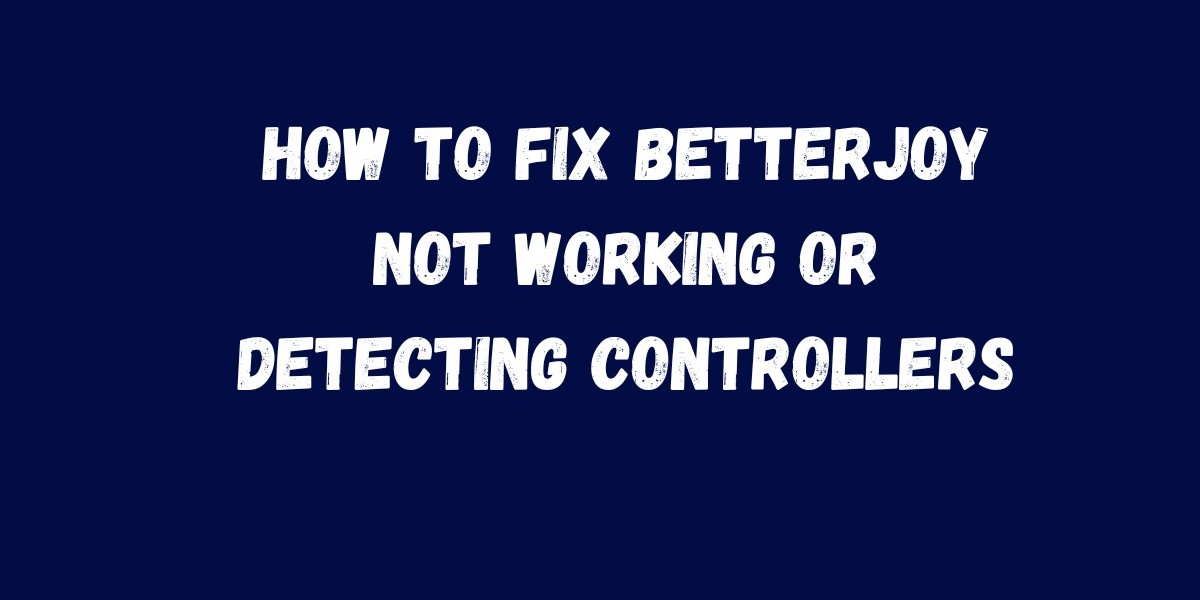Introduction
If you use BetterJoy to connect your Nintendo controllers to a PC, you know how convenient it can be until it suddenly stops working. Whether your controller isn’t showing up, inputs aren’t being recognized, or Bluetooth connections keep failing, these problems are more common than you think.
This guide will walk you through the most effective solutions to fix BetterJoy not working or detecting controllers, so you can get back to gaming without interruptions.
1. Check Your USB or Bluetooth Connection
Start with the basics. If you’re using a wired connection, try plugging your controller into a different USB port. For Bluetooth users:
Make sure your controller is fully charged.
Remove any previous Bluetooth pairings and reconnect from scratch.
Keep the controller close to your PC during pairing.
Sometimes, connectivity issues arise simply because of interference or low battery.
2. Run BetterJoy as Administrator
BetterJoy may require elevated permissions to detect your controller.
Right click the BetterJoy.exe file.
Select Run as administrator.
This simple step resolves many “controller not found” errors.
3. Reinstall or Update Drivers
Driver conflicts are one of the biggest reasons BetterJoy fails to detect controllers.
Open Device Manager on your PC.
Find your controller under Human Interface Devices (HID).
Right click and choose Uninstall device, then reconnect the controller.
Windows will reinstall the correct drivers automatically. You can also use Zadig to fix driver bindings for BetterJoy if needed.
4. Delete Old Configurations
Corrupt configuration files can prevent detection. Go to your BetterJoy folder and delete the config.json file. When you restart BetterJoy, it will create a fresh configuration automatically.
5. Disable Conflicting Software
If you’re using other controller related tools like DS4Windows, Steam Input, or JoyCon Driver, they might interfere with BetterJoy.
Close these programs before launching BetterJoy.
Try running BetterJoy on a clean Windows startup to identify any conflicts.
6. Keep BetterJoy Updated
Older versions of BetterJoy may not work properly with recent Windows updates. Visit the official GitHub page or trusted repositories to download the latest release. Updates often include bug fixes and improved device compatibility.
Conclusion
Fixing BetterJoy not working or detecting controllers usually comes down to checking your connection, updating drivers, and removing conflicts. With these quick fixes, your controller should reconnect smoothly and perform as expected.
Whether you’re using Joy Cons or a Pro Controller, maintaining an updated setup and understanding how BetterJoy works ensures a hassle free gaming experience every time.